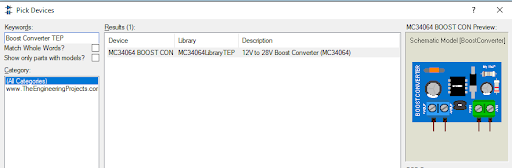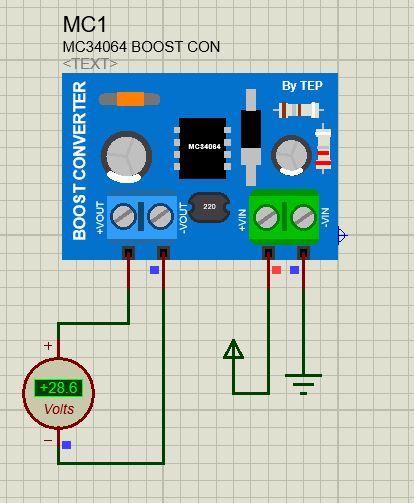
Hello students! Welcome to the new tutorial on Proteus Library. I hope you are doing well. Today, the purpose of this article is to describe the basic introduction of the MC34064 Boost Converter library in Proteus and its installation process. The Boost Converter is a popular step-up device that uses an MC34064 IC for voltage monitoring.
Proteus does not have this library by default; therefore, I designed this for the student seeking the solution to the Boost Converter project simulations. We’ll describe the procedure to use it as well, but let’s start with the basic introduction of the MC34064 Boost Converter.
Introduction to the MC34064 Boost Converter
- The boost converter is the DC-DC converter device that converts the low input voltage into the high output voltage while maintaining the same polarity.
- It is one of the simplest examples of a switch mode converter and consists of the MC34064 IC, inductor, switches, diode, capacitors, and other basic electronic components.
- The MC34064 IC is not the voltage regulator but monitors the voltages in the power circuit. The main duty of this IC is to reset the signal if the voltage level falls below the threshold value. As a result, the MC34064 Boost Converter always operates under safe parameters.
MC34064 Boost Converter for Proteus
To use the MC3464 Boost Converter in Proteus, you first have to install it on our website. The following process is required to do so:
- Download the MC34064 Boost Converter library from the link given below:
MC34064 Boost Converter Library for Proteus
- Once the download process is complete, you’ll see a zip file in your download folder.
- Open the zip file, and you’ll see the library folder containing two files:
- MC34064LibraryTEP.IDX
- MC34064LibraryTEP.LIB
- Copy these files and paste them into the library folder of your Proteus software library folder.
Note:
If you are installing the library for the first time, then you must read How to add new Library in Proteus 8 Professional.
- Now, you have to start or restart the Proteus software so it can load all the libraries.
- To check this sensor in Proteus, hit the Pick library button, and in the search box, write “Boost Converter TEP.”
- If the library is installed well, you’ll see the following option:
- Pick the library.
- Place it in the working area, and you can see the converter:
As seen in the above image, this device has two input pins labeled +VIN and -VIN and two output pins labeled +VOUT and -VOUT. These pins are different from the real Boost Converter; this is the ideal design for the Proteus. You can now seamlessly utilize this library.
Proteus Simulation for the MC34064 Boost Converter
In this section, I am going to discuss the step-by-step procedure to use the MC34064 Boost Converter in a simple project.
- Place the boost converter in the working area.
- Go to terminal mode from the left-hand side and place a power terminal with the +VIN and a ground terminal with the -VIN. Here, the power terminal value is +20V.
- For +VOUT and -VOUT, you have to choose an AC volt meter from the instrument mode.
- Once the circuit is complete, you can now hit the play button to check the output.
As you can see, the input provided to the MC34064 is +20V, but the output terminals have 28.6V values; hence, the Boost Converter has enhanced the voltage.
I hope your project is working as well as mine, and you can also find the project in the zip file you downloaded from our website. If you have any questions, you can ask them in the comment section.