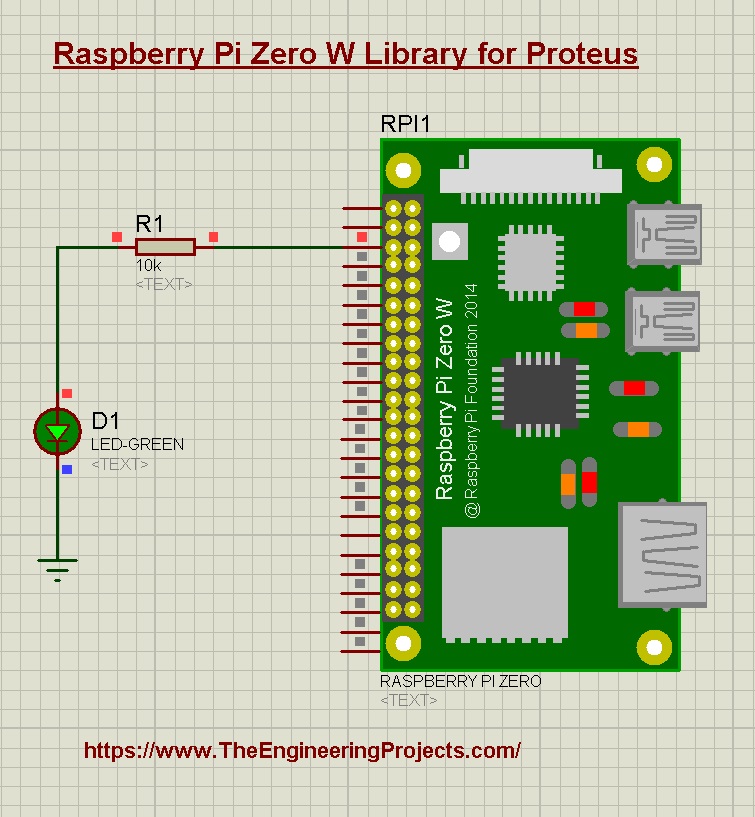
Hello friends, I hope you all are doing great. As we are working on Raspberry Pi libraries for Proteus these days, so today, I am going to share another awesome library i.e. Raspberry Pi Zero W Libary for Proteus. We have already shared the Raspberry Pi Pico, Raspberry Pi 3 & Raspberry Pi 4 Libraries for Proteus, I hope you have already installed these libraries.
We have only designed the exterior look of this module, it won't be able to read the Python code. You can use this module to design circuit diagrams of your projects or to demonstrate your project in the presentation. Although, just for fun, we have added the Arduino UNO firmware to it. So, you can add the Arduino hex file in it. Something is better than nothing.
So, let's install the Proteus Library and simulate Raspberry Pi Zero:
| Where To Buy? | ||||
|---|---|---|---|---|
| No. | Components | Distributor | Link To Buy | |
| 1 | Battery 12V | Amazon | Buy Now | |
| 2 | LEDs | Amazon | Buy Now | |
| 3 | Resistor | Amazon | Buy Now | |
| 4 | Raspberry Pi Zero | Amazon | Buy Now | |
Raspberry Pi Zero W Library for Proteus
- First of all, we need to download the Proteus Library zip file of Raspberry Pi Zero, by clicking the below button:
Raspberry Pi Zero W Library for Proteus
Adding Proteus Library Files
- Extract the content of the Proteus Library zip file.
- Here, you will find a folder named "Proteus Library Files".
- Open this folder and you will find below two library files in it:
- RaspberryPiZeroTEP.IDX
- RaspberryPiZeroTEP.LIB
- Place these two files in the Library folder of your Proteus software.
- You will find the Library folder at this location: C > ProgramFiles > LabCenter Electronics > Proteus8.
Note: For a better understanding, you should read How to Add a New Library File in Proteus.
Raspberry Pi 4 in Proteus
- So, after adding the Raspberry Pi Zero Library Files, open your Proteus software and if it's already open, then restart it so that it could index components from the newly-added Library.
- Now, open the Proteus components search box by clicking the "P" button.
- Here, make a search for Raspberry Pi Zero and you will get the below results:
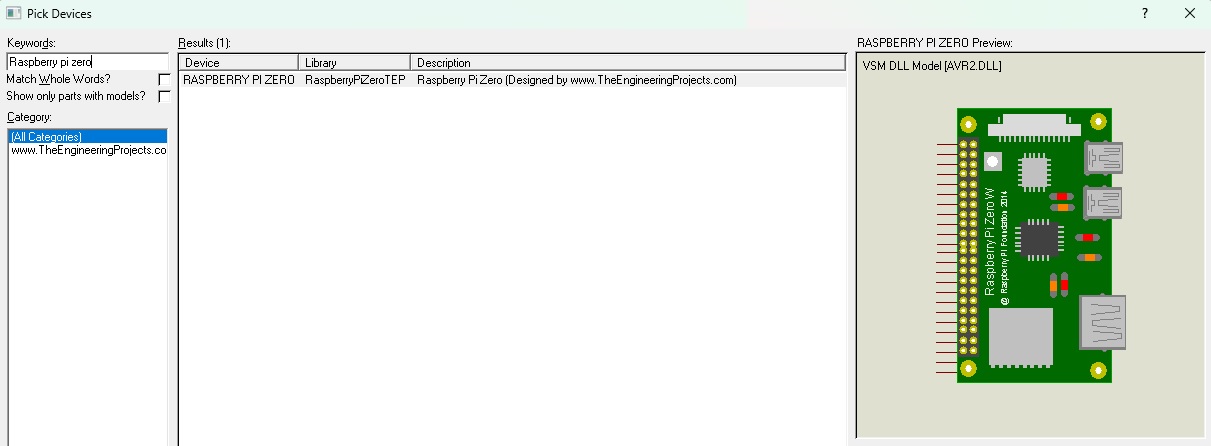
- Now, double-click on this Raspberry Pi Zero module to add it in your project list.
- Place the Raspberry Pi Zero W module in your Proteus workspace and it will look like this:
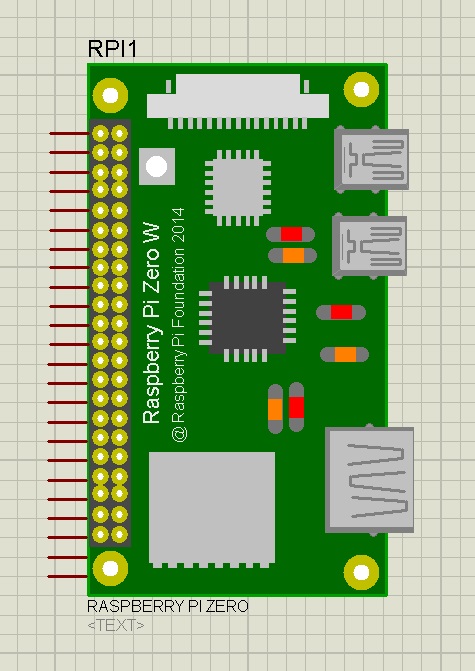
- We have tried to keep it small in size so that other components could easily add up in the workspace.
Raspberry Pi Zero Simulation in Proteus
As I mentioned earlier, this RPi Zero module in Proteus won't be able to read the Python code. So, just for fun, we have added the Arduino firmware inside. I know it's not that helpful but that's all we have right now. I hope we will design the real Raspberry Pi Zero simulator one day. So, let's add the Hex File in Raspberry Pi Zero W:
LED with Raspberry Pi Zero W
- Now, let's design a simple circuit, as shown in the below figure:
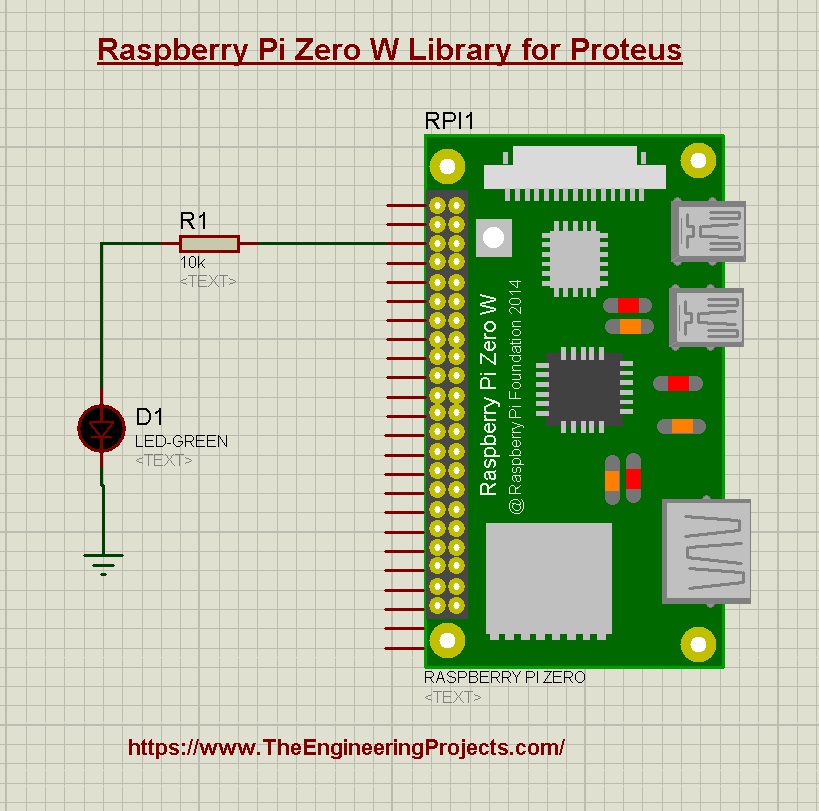
- I have simply attached an LED along with a resistor with Pin # 13 of the Raspberry Pi Zero W.
- The LED attached has an analog Model Type and we need to change it to Digital, so open its Properties Panel by double-clicking on it.
- In the Properties Panel, you will find "Model Type", change it from Analog to Digital.
Code for Raspberry Pi Zero
Let's clear this thing up one last time, we can't add Python code in this simulated Raspberry Pi Zero, so just to have some interaction, we have added the Arduino Hex file in it. So, we need to get the Arduino hex file.
- So, open the Arduino IDE and open its LED Blink example from the File > Examples > Builtin.
- Compile the code to get its HEX file, which we will add in the Raspberry Pi Zero.
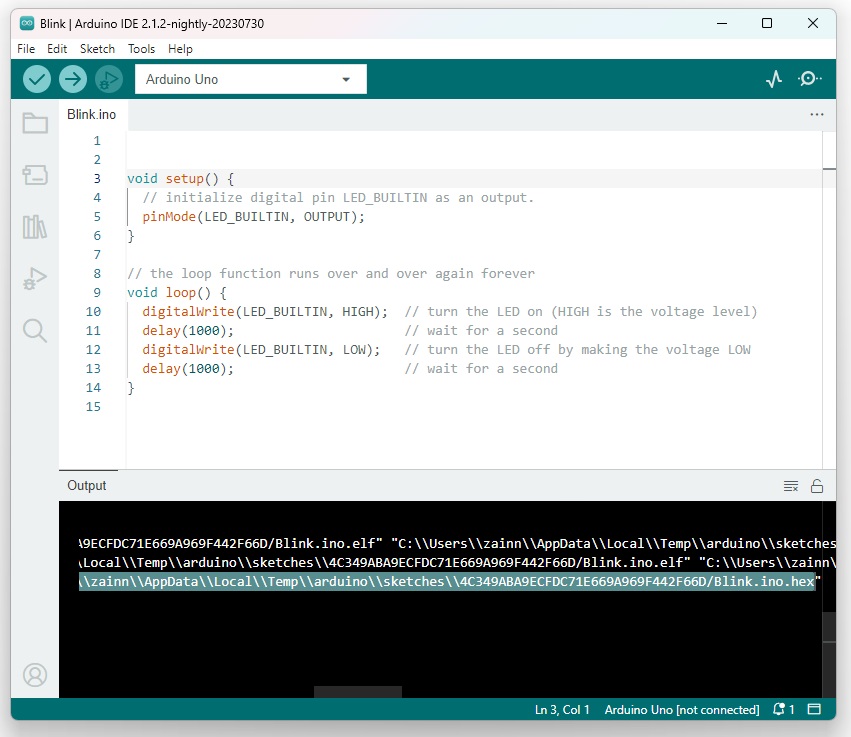
Add Hex File in Proteus
- Double-click Raspberry Pi zero in the Proteus software, to open its Properties Panel.
- In the Program Files Section, paste the Hex File Location, as shown in the below figure:
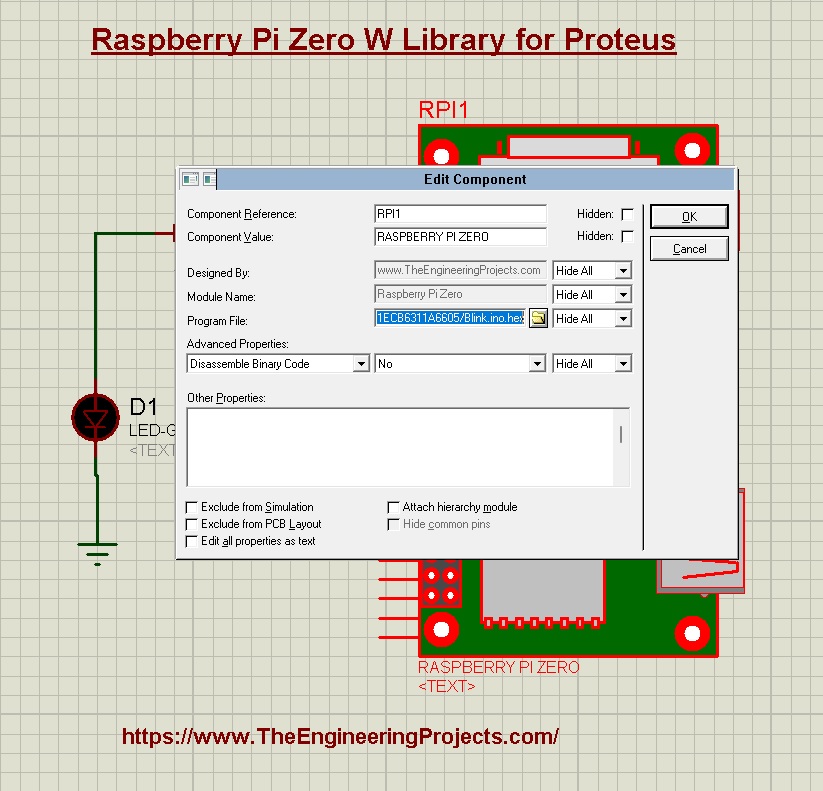
Raspberry Pi Zero Simulation Results
- Now let's run the simulation to get the results.
- So, click on the RUN button of Proteus software and if everything worked fine, you will get similar results:
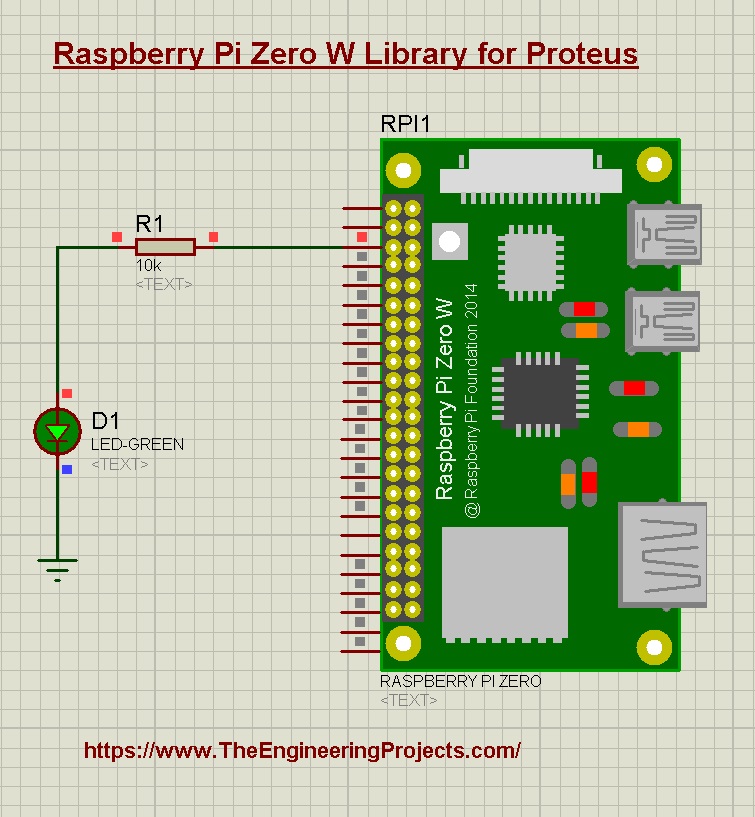
So, that was all for today. I hope you will enjoy this Raspberry Pi Zero W Library for Proteus. If having any difficulty, ask in the comments. Thanks for reading. Have a good day.



