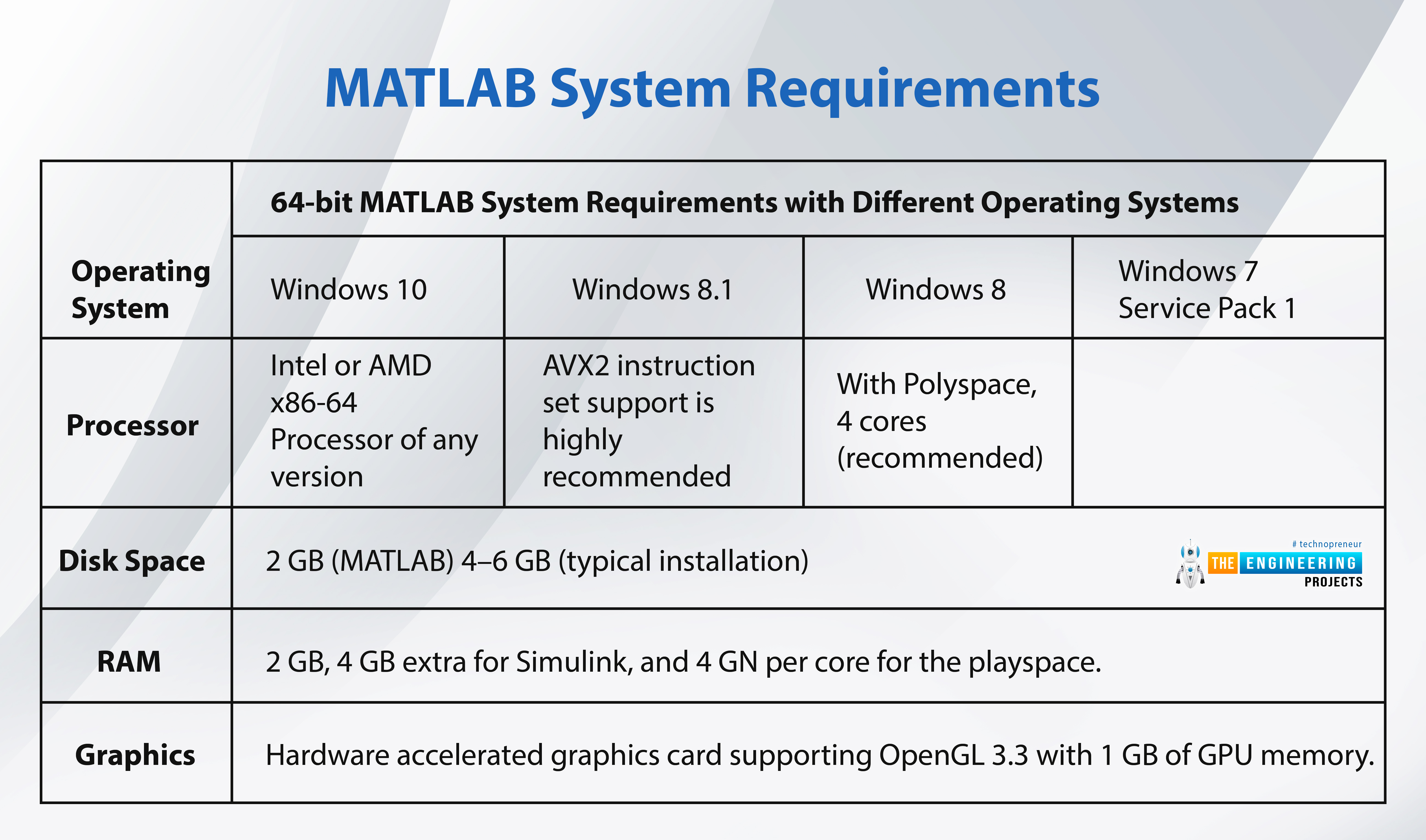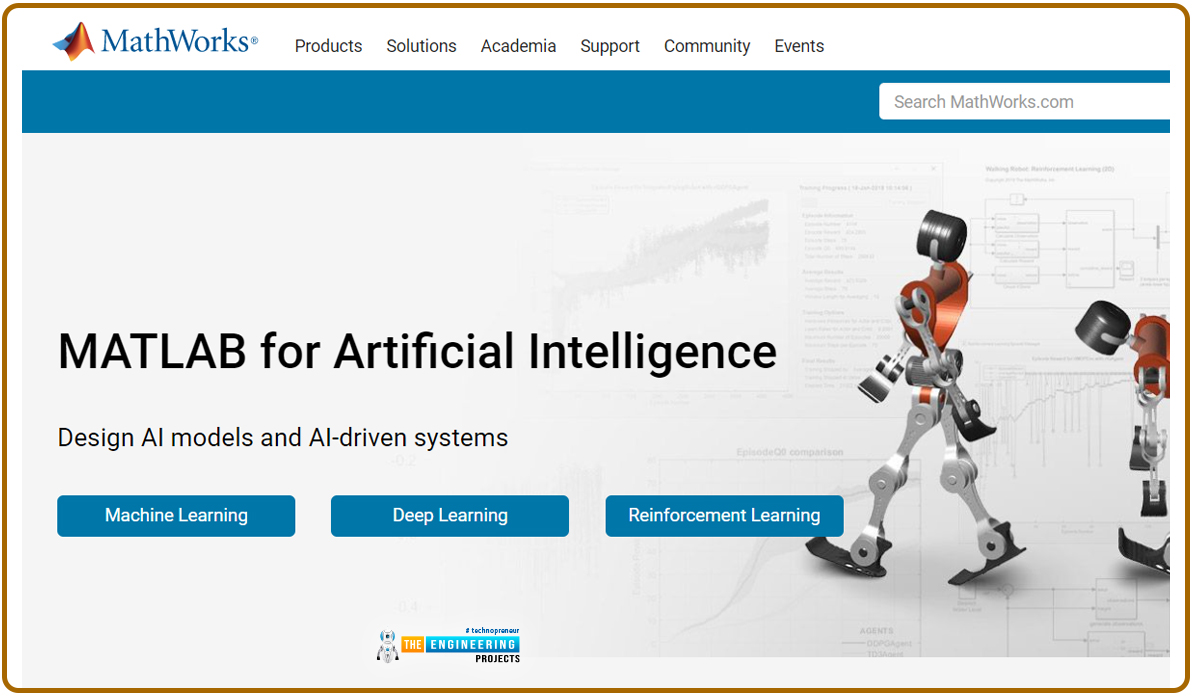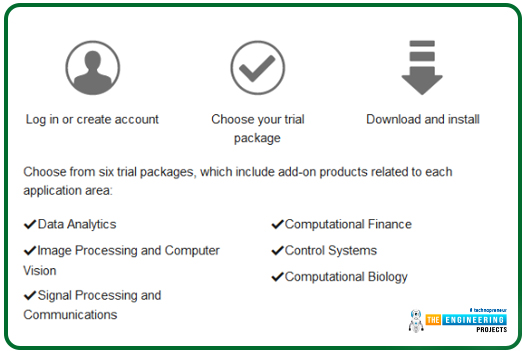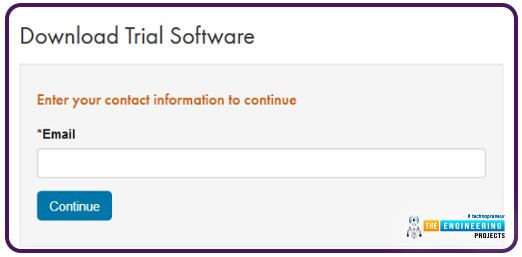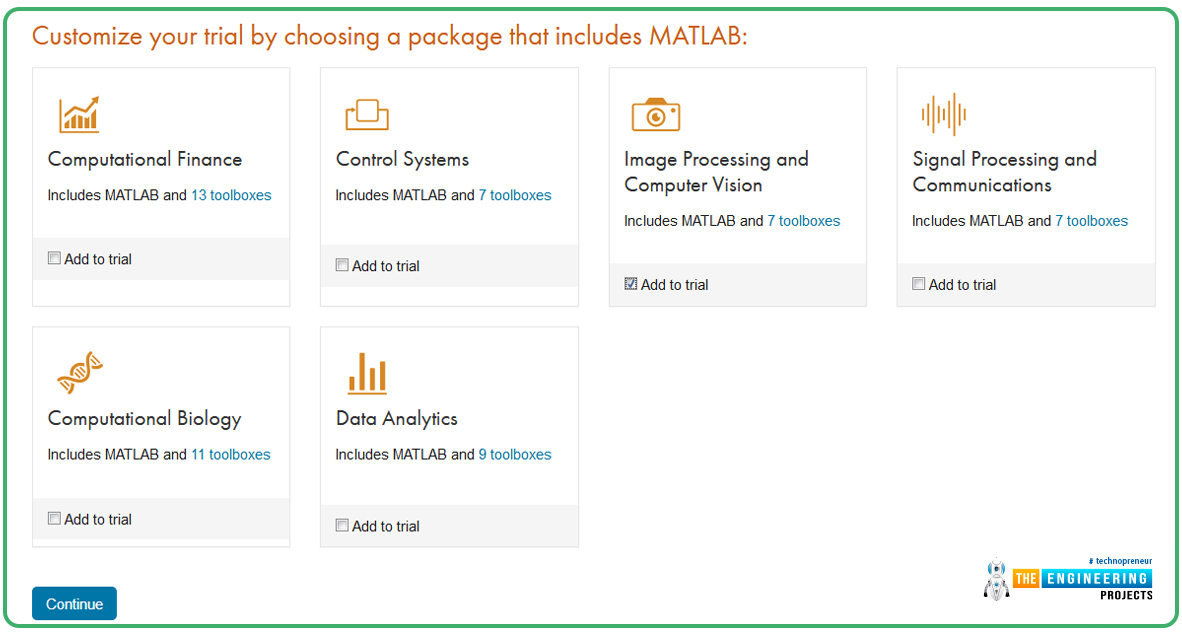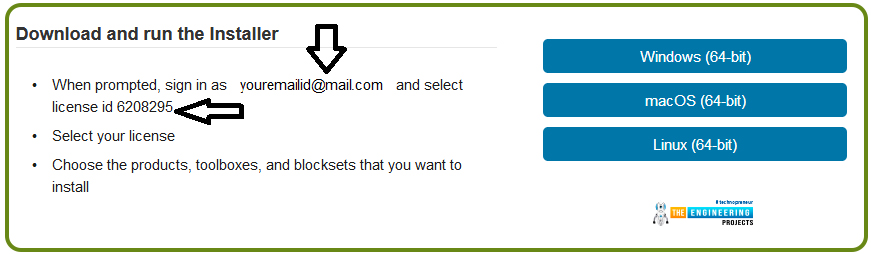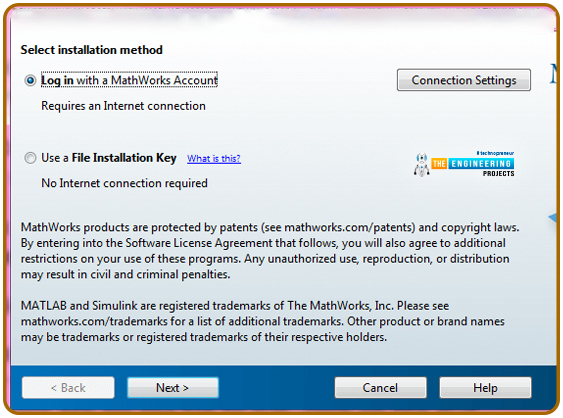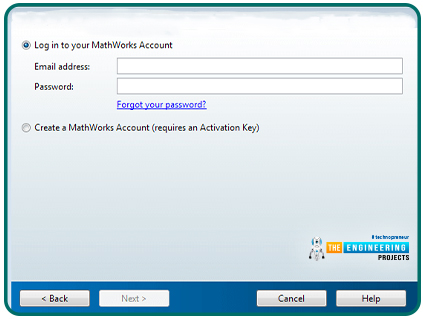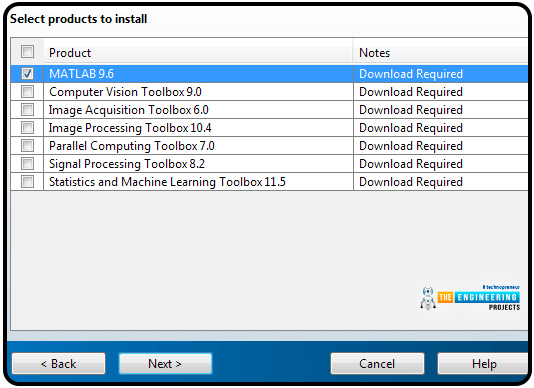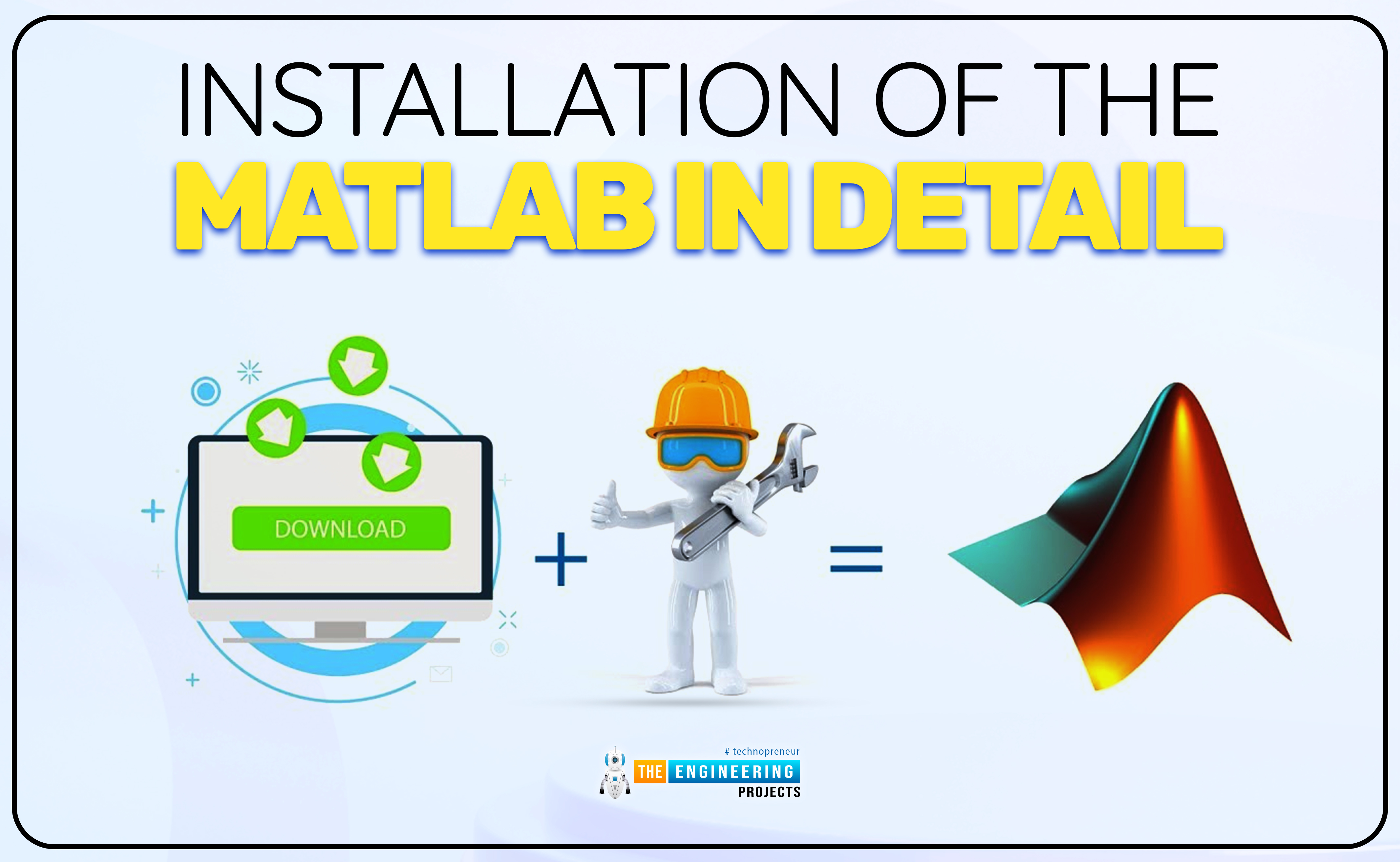
Hey peeps! Are you excited about installing your own MATLAB and performing amazing and interesting programs on it? Not only this, you are going to use simple and easy commands on it to make your complex problems easy and interesting. In the previous lecture, we discussed some very basic but important introductions to different parts of MATLAB and shared information about its history and algorithms. In this tutorial, we are about to move forward toward some action. Usually, most of the software has the same procedure to be followed, and people only know that. Yet, to install MATLAB on your PC, you have to follow some specific steps. Do not worry if you have never installed any software or are not aware of the technical stuff because we will explain each and every step with the visual aid. Yet, it is always helpful to know the points that will be discussed in the next sections so that you may make up your mind. So, here are the important features of this article. It contains:
The system requirements for the installation of MATLAB.
The downloading process of the MATLAB details without missing any steps.
The process of installation helps to figure out the information about the types of packages and different versions, along with the file size and the time required for the installation of MATLAB on the PC.
MATLAB System Requirements
When installing any type of software, you must see the system requirements first because we have seen many cases where the installation process is not completed, or even if completed, it does not work properly as it was expected. There are certain reasons behind this, but we are not going to discuss them because it is out of the scope of this article. For now, you just have to knowYou must know that the first thing that you must check before starting the installation of any software on your PC, is the system requirements. With the evaluation of technology and computer structure, we come across different types of situations where the user needs more and more space in the form of RAM and ROM to install advanced software. When talking about the great and complex development environment, you must have a bulk amount of memory on your PC to accommodate MATLAB. Keep in mind, we will work on MATLAB R2016a, so we are telling you about this. We have not chosen the latest version of MATLAB because not everyone has the PC to install the latest version all the time. Moreover, it becomes easy to work on a relatively older version because if we face any issue, we can find help on the internet related to these versions. So, have a look at the system requirements in detail.
64-bit MATLAB System Requirements with Different Operating Systems |
||||
Operating System |
Windows 10 |
Windows 8.1 |
Windows 8 |
Windows 7 Service Pack 1 |
Processor |
Intel or AMD x86-64 processor of any version |
AVX2 instruction set support is highly recommended |
With Polyspace, 4 cores (recommended) |
|
Disk Space |
2 GB (MATLAB) 4–6 GB (typical installation) |
|||
RAM |
2 GB, 4 GB extra for Simulink, and 4 GN per core for the playspace. |
|||
Graphics |
Hardware accelerated graphics card supporting OpenGL 3.3 with 1 GB of GPU memory. |
|||
It is recommended to use the SSD RAM on your PC so that you do not have to wait much for every program. You must know that MATLAB is the most complex calculator, and therefore, you may have an idea that it takes time to start, run, and execute the calculations on relatively slower computers. In this course, we are going to use Simulink after we cover the MATLAB command window. Therefore, you must have 2GB+4GB of RAM for this course. Do not worry in the future if you feel that your MATLAB is slow because it is the normal observation that MATLAB runs slowly because of the gigantic amount of data fed into this software.
Downloading Process of MATLAB
Now, it's time for some action. We know it is boring to check the system requirements, but it is a compulsory task. Well, for now, you have to have high-speed internet because this software takes time to be downloaded and installed on PCs, and therefore, you need some patience. We are going to discuss the whole procedure in the form of steps, and if you have the system requirements completed, you can start downloading while you are reading this tutorial.
Another thing that is important to mention here is the types of MATLAB versions and accounts that are designed for different people. In short, there is versatility in the availability of this software, and by the same token, the features vary from one account to another. The following options are there for you when you download this fantastic software.
Student
Start-ups
Enterprise
Individual use
You must know that all of these are paid versions of MATLAB, but you can also have a trial period of 30 days to check the system and the workings of MATLAB. You can also have alternative ways as well. Here is the list of steps that you have to follow:
Visit the Website,
First of all, you have to visit the official website of MATLAB. You can find the link there to download the MATLAB version of your own choice. The official link is www.mathworks.com and you can download any version with the specification of the language of your own choice. Usually, people download MATLAB in English, and we are also going to do the same.
Choosing the Trail Version
We are going to show you the trial version downloading process, and the buying process is also the same. In that case, you just have to put in your credit card information. But we recommend using the trial version before buying because it is safer to try and then buy. So to do this, go to the footer of the page and click on the trial software link option.
Personal Information
In the next step, you have to provide your email. This must be an active email because it is used for verification later. Moreover, anytime you feel any difficulty opening or upgrading the account, you can easily do so with the help of this email.
Once you click "Continue,” you will be directed to the screen that asks for the type of account and the purpose for which you want to use your MATLAB account. Now, go to the email account and verify it.
Account Information
The next step is to choose the type of account that you want to open. The type of account varies in rates and in return, as well as in features. For this course, we recommend you buy the student’s account, and then, you can also upgrade it if you want any other type of account in the future.
There will be different phases where you have to provide your personal information. When you provide all the required information, then the agreement will appear, and you have to read it and click on the agreement button to show that you are okay with all the terms and conditions.
Getting Your Required Package
It's an exciting step. You are going to pick the best package and related add-ons. Do not worry, you can also access all of them later when you need them, so at this point, do not hassle to get all the add-ons at once, because it can slow down your PC without providing any benefit. So, for now, just tick the image processing and computer vision boxes and you are good to go. Click the next button to move forward.
Details and Downloading of MATLAB
At the end, a screen will be shown to you that describes your email and license details. It is important to note them all, or the super easy way is to keep a screenshot so that you may have it all the time when you are using your PC. Usually, it is not required for different tasks. Yet, if you feel any emergency situation, you can use it easily.
After this process, the downloading will begin. That will take some time because of the heavy load of this fabulous development environment. So do not worry. It takes time according to the The speed of your PC. Usually, students feel strange waiting so long for a single piece of software, yet, you must have the idea that it is a set of different packages and, therefore, it takes time.
Once all the downloading processes are carried out without any issues, the MATLAB icon will appear to tell you that it is time to take action.
Installation of MATLAB
Like the downloading process, the installation is also divided into different steps. We are providing you with the general process so that people with technical knowledge and absolute beginners may easily understand the steps. So again, go to your download folder and start your installation.
Type of Login
When you first click the downloaded file, you will be directed to a login window where you have to choose the type of login and then you will provide the personal information that you have given before while downloading the file.
It is not compulsory to discuss that you have to agree with the terms and conditions because, usually, people know this. Well, you just have to give the required information and the installation process is somehow smoother than the downloading process.
Saving Your Files
Once you specify the type of version that you want to use, you will be directed to the pop-up window that asks for the location of the files where you want to save the MATLAB. By default, the location is in the C folder, and we are also saving the default settings. You can change the folder if you have the knowledge to save other files related to MATLAB that are also saved in the same folder, but you have to provide the same path at that moment.
Product Selection
Just like package downloading, product selection is also an important point. Keep in mind that it is compulsory to install “MATLAB”. It may seem to be a matter of common sense, but basically, I just want to tell you that at the moment, you just have to install this single product and not move towards the other options.
Now, the installation process will take a few minutes, and then you will notice that it is asking for the desktop icon of MATLAB. You are going to use it often, so we suggest you create a shortcut for MATLAB.
So, in this way, the fantastic software of MATLAB is installed on your PC with all its functions and features that are compulsory for beginners. Do not worry if you feel that it is taking a long time. The software takes a long time to be downloaded, installed, or get started because it has a lot of information and features and you have to have a powerful PC to run it smoothly. Don did not hesitate to ask any questions if you had any confusion. We are going to discuss each and every step but will not provide you with unnecessary information. We believe that you have all the prerequisites and have the basic knowledge of the concepts. So, even if you are not a beginner, you are not going to be bored with this course. In the next lecture, you are introduced to the amazing world of MATLAB, where simple commands are enough to solve complex problems that take lots of pages to solve manually. Here, you must also keep in mind, the requirements of the system that we have mentioned above are the minimum requirements. So, the faster your PC, the faster and better your results in MATLAB. Do not overload your PC by installing heavy packages without any requirements installed. You just have to install MATLAB for smooth working all the time.