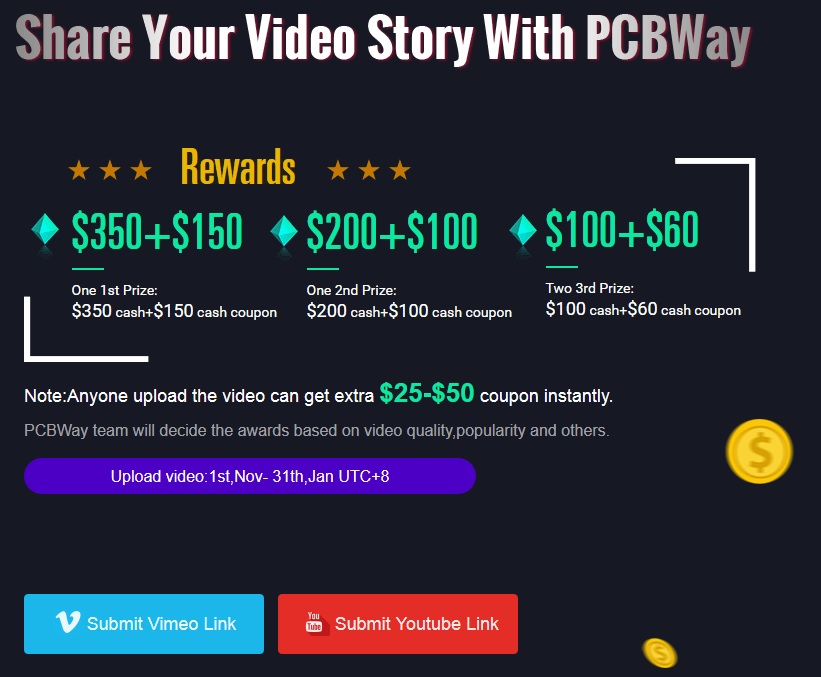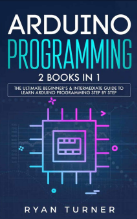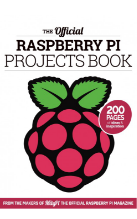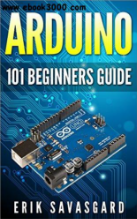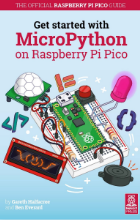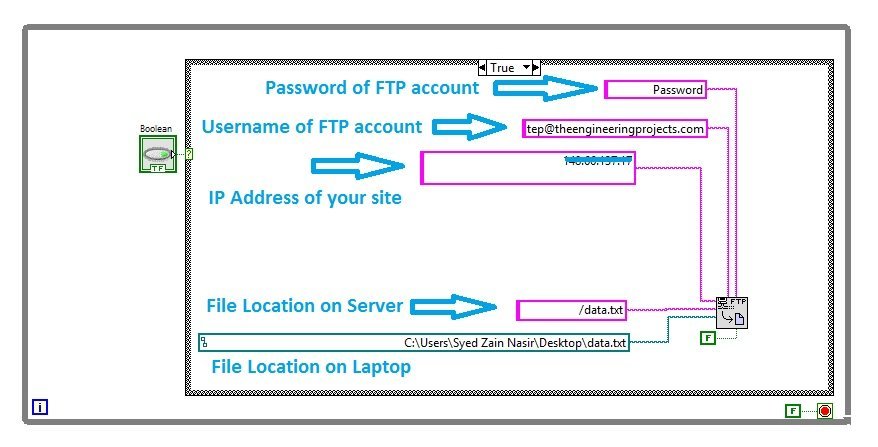

How to Upload Files using FTP in LabView
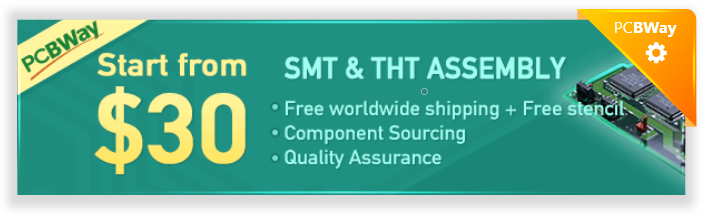
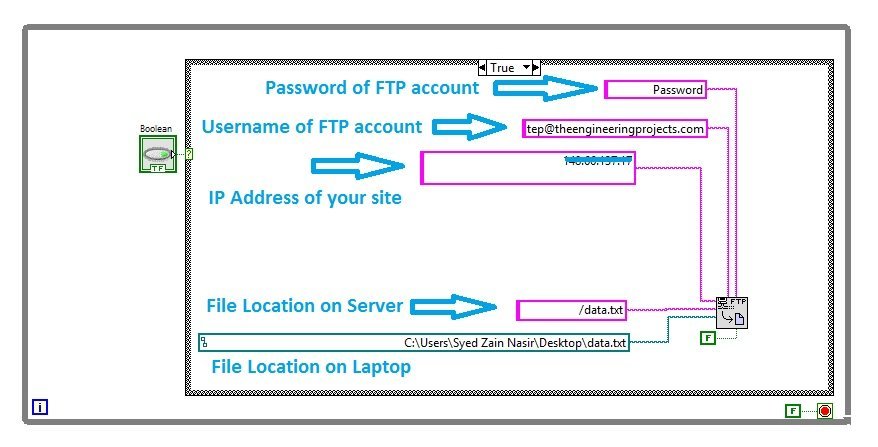
How to Upload Files using FTP in LabView
- When you are working on some Embedded project where you need to upload your sensor's data on some web server then you need to use FTP.
- For example, if you are working on Home Automation or some security project and you want to display the values of your sensors on some online website, then in such situations you can easily use FTP and can upload your sensor's data.
- There are many different ways to use FTP but if you are using LabView then here's how you are gonna upload it.
- First of all, what you need to do is, you need to save your sensor's data in a txt or csv file.
- After that simply Log in your FTP account and upload that file on your server.
- Here's the screenshot of my LabView code which is uploading the data.txt file on my website using FTP.
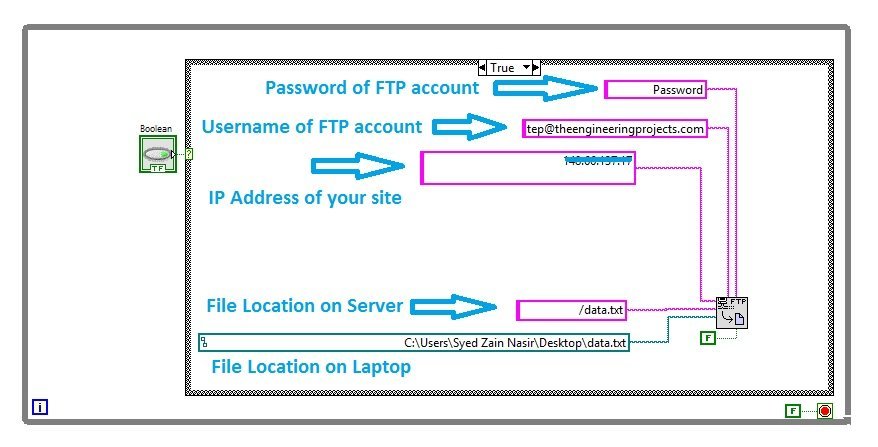
- In the first TextBox, you need to give the Password of your FTP account.
- In the second TextBox, you need to give the Username of your FTP account.
- In the third TextBox, you need to give the IP Address of your website, don't use the name of your site it doesn't work in LabView. You have to find the IP Address of your site which you can easily find using some online tool and place it in this TextBox.
- In the fourth TextBox, you need to give the File Location, where you want to save your file on the server.
- In the fifth TextBox, you need to give the File Location on your Laptop.
- I have used FTP put File fuction of LabView and when you press the button Boolean, then it will automatically Log in to your FTP account and will upload the file.
- It will hardly take 1 sec for the whole process.
- You can download this LabView code by clicking the below button and don't forget to change all these values otherwise it won't work. :)
- Once the file is uploaded on your server, you can then use PHP to extract and display it on some web page.
×
![]()








 1 user
1 user






 Continue Wishlist
Continue Wishlist





 Getting Started Guide
Getting Started Guide
 Help Center
Help Center
 Contact us
Contact us
 Doist Blog
Doist Blog
 Privacy
Privacy
 Security
Security
 Terms of Service
Terms of Service
 What's new: Channel Descriptions
What's new: Channel Descriptions





 LabView Tutorials
LabView Tutorials syedzainnasir
syedzainnasir 0 Comments
0 Comments








 2.3k
2.3k
 953
953
 921
921
 2.1K
2.1K
 How to Upload Files using FTP in LabView
ftp in labview
ftp labview
labview ftp
How to Upload Files using FTP in LabView
ftp in labview
ftp labview
labview ftp
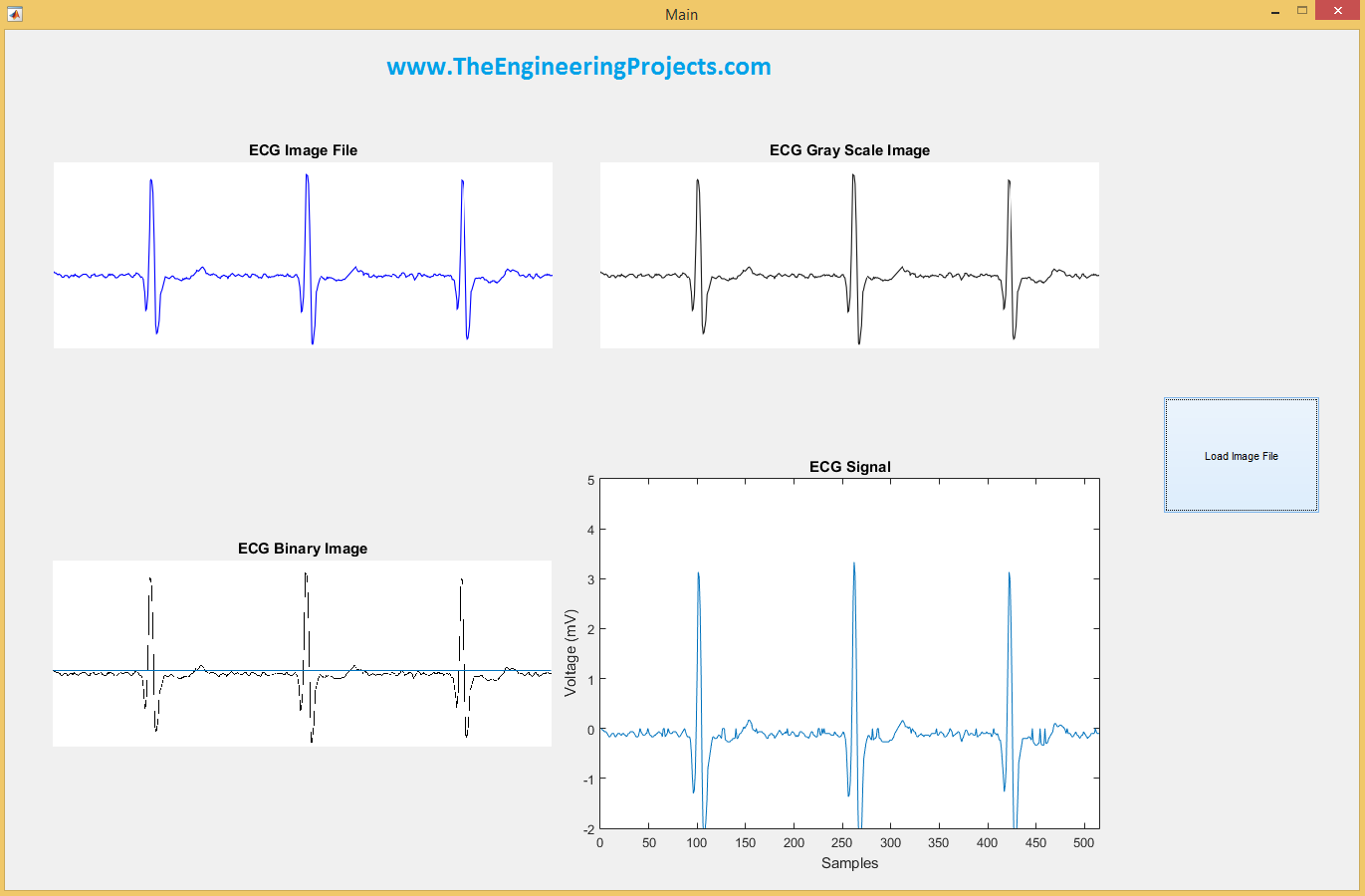
 Friday, January 5, 2018
Friday, January 5, 2018