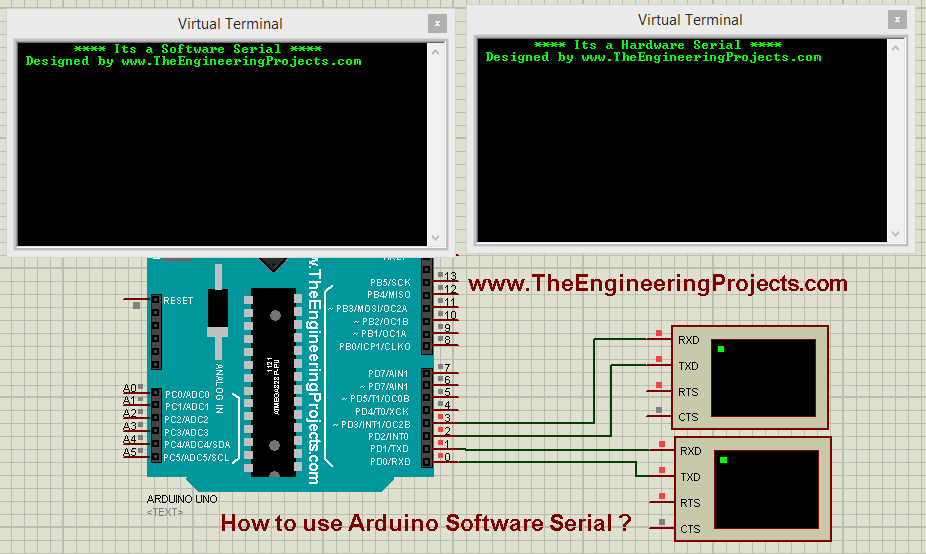
So, if you are having two or more serial modules, then there's difficulty in adding two modules because we just have one hardware serial port. So, in such cases, there's a need to add one more serial port and that serial port can be created at any two pins of Arduino and is called software serial. Software Serial is also named Virtual Serial Port.
It's really very comfy if you are working on serial modules. If you ask me, I have never used a hardware serial port because pin # 0 and pin # 1 are also used for uploading code and debugging the code via Arduino Serial Monitor. So, I always connect my Serial modules via software serial and then check their output on Serial Monitor. So, let's get started with How to use Arduino Software Serial:
| Where To Buy? | ||||
|---|---|---|---|---|
| No. | Components | Distributor | Link To Buy | |
| 1 | Arduino Uno | Amazon | Buy Now | |
How to use Arduino Software Serial?
- I am going to use Proteus software for testing the codes.
- You can download the Proteus Simulation for Arduino Software Serial, by clicking the below button:
Arduino Code
- First of all, let me tell you where you can find Examples of Software Serial.
- Arduino has a Library of Software Serial in it. If you can't find its library then you should download the Software Serial Library.
- Now copy and paste the below code in your Arduino software:
#include <SoftwareSerial.h>
SoftwareSerial SoftSerial(2, 3);
void setup()
{
Serial.begin(9600);
SoftSerial.begin(9600);
SoftSerial.println(" **** Its a Software Serial **** ");
SoftSerial.println(" Designed by www.TheEngineeringProjects.com");
SoftSerial.println();
Serial.println(" **** Its a Hardware Serial **** ");
Serial.println(" Designed by www.TheEngineeringProjects.com");
Serial.println();
}
void loop()
{
if (Serial.available())
{
char data = Serial.read();
SoftSerial.print(data);
}
}
- In the above code, we have first included the Arduino Software Serial Library using #include<SoftwareSerial.h>.
- After that, I have created the SoftSerial object and its parameters are SoftSerial(RX, TX), so in the above code pin # 2 has become RX of our Arduino Software Serial and pin # 3 become TX.
- Now our SoftSerial object is ready and then we have initialized our software serial by using SoftSerial.begin(9600), here we have started our software serial and the baud rate set is 9600.
Proteus Simulation
- Now design a small circuit in Proteus, you will need Arduino Library for Proteus to use Arduino in Proteus, as shown in the below figure:
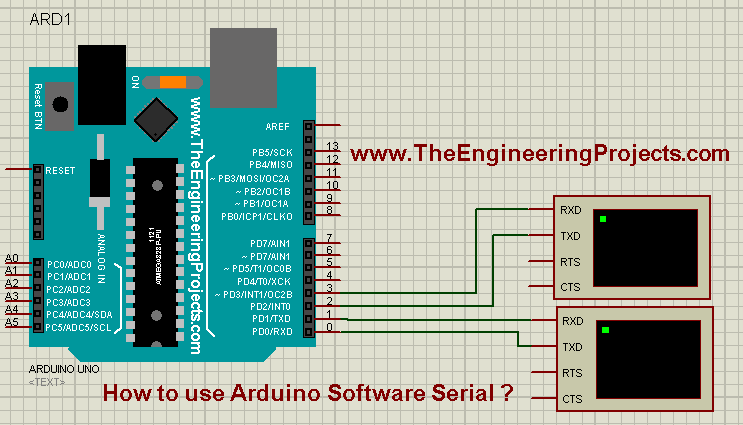
- Now get the Arduino Hex File and upload it to your Proteus software.
- Now run your Proteus Simulation and you will get something as shown in the below figure:
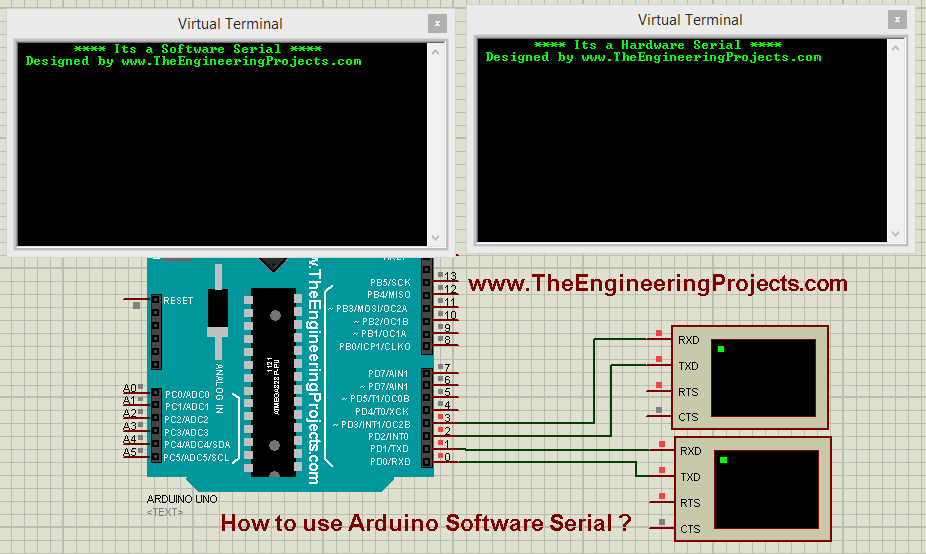
- So, it's printed there that one is hardware serial and second is software serial and you can see the software serial is connected to Pin # 2 and Pin # 3.
- Now when you write something in the Hardware Serial, it will also get printed in the Software Serial, that's the code which we have added in the loop() section.




Thanks
John Reply