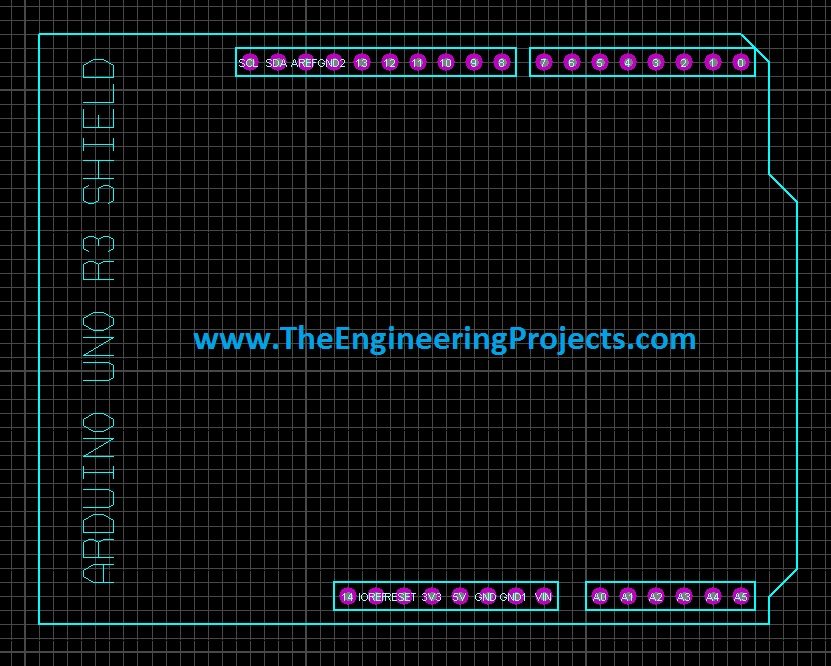
In one of my projects, I have to design the PCB for Arduino in Proteus so I thought to also post it here so that others can download it as well. Normally PCB design is not required for Arduino and I usually get Atmega328 out of Arduino and use it separately but sometimes, depending on the requirements of your project, you may also need to place Arduino itself on the PCB so in such cases Arduino UNO PCB Design is required. Using this design you can place the Arduino on the PCB in upside down direction and then can take pins out and can use them as you want them to use. You should also have a look at How to do PCB Designing in Proteus ARES.
Let me give you a little introduction about Proteus ARES as I haven't posted much tutorials on it. When you install Proteus software in your computer then you get two exe files one is named as Proteus ISIS while the other one is named as Proteus ARES. If you need to test some electronic circuit i.e. need to design the simulation then you use Proteus ISIS and when you need to design the PCB design then its done in Proteus ARES. As here we are talking about the Arduino UNO PCB design so that's why we are using Proteus ARES. Here's the list of Top 10 PCB Design software. So, let's get started with it.
Arduino UNO PCB Design for Proteus ARES
- First of all, download this Arduino UNO PCB design, which I have designed in Proteus ARES.
- Once downloaded, then open the file and unrar it on your desktop.
- Now double click the file to open it, make sure you already installed the Proteus software.
- When you open it, it will look something as shown in below figure:
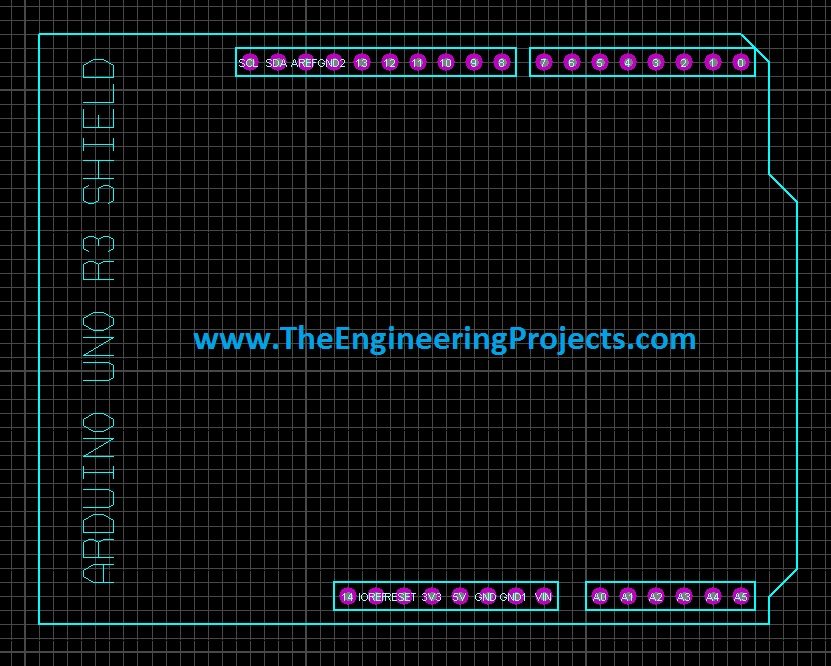
- Now select the whole PCB design, right click it and select Make package as shown in below figure:
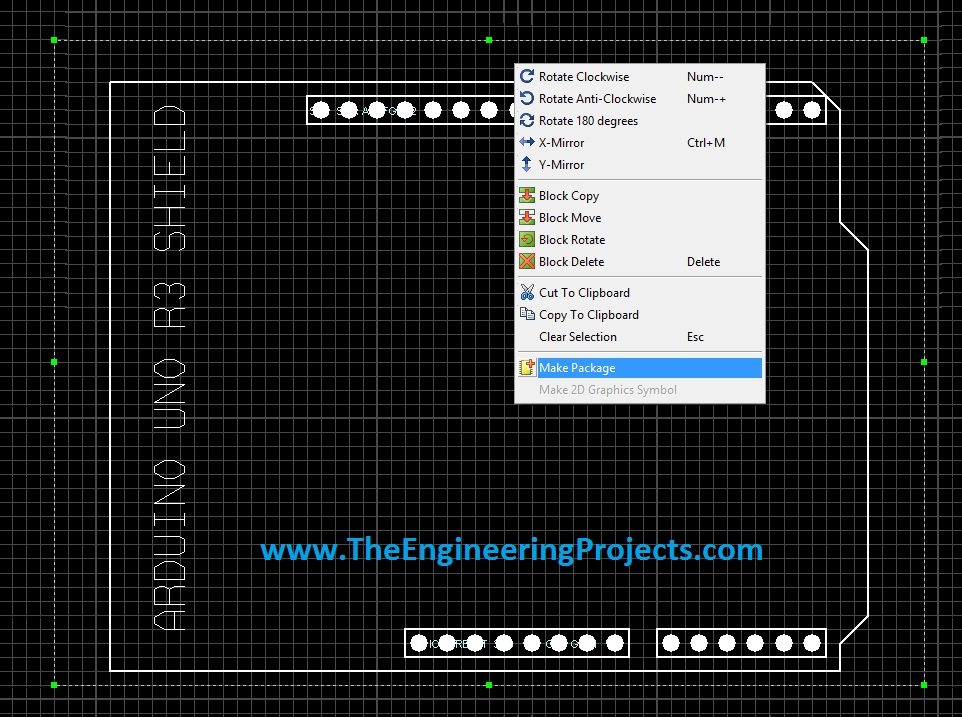
- When you click on Make Package, a new pop up window will open up, as shown in below figure:
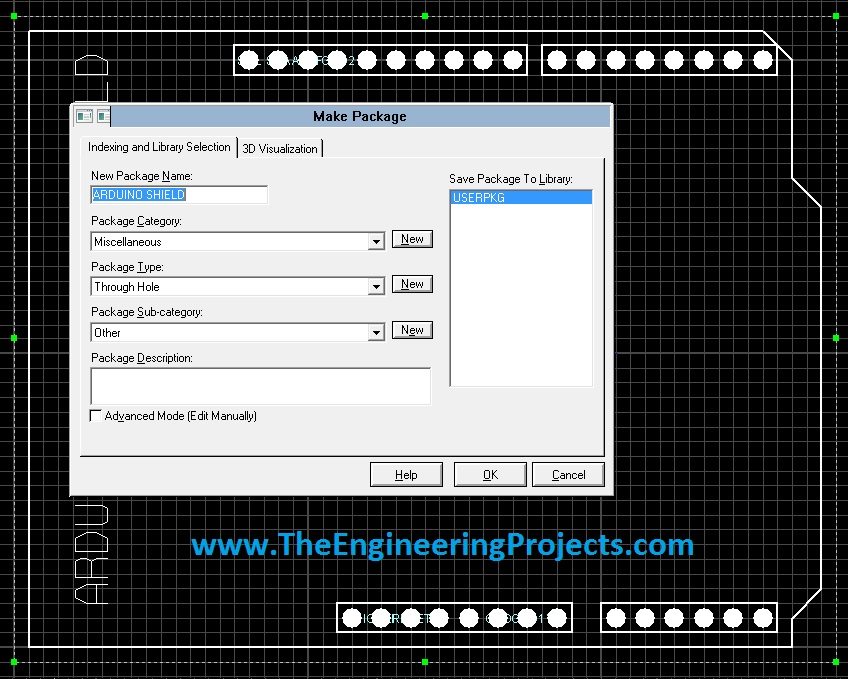
- Now in the New Package Name, you can give any name to it, as I have given Arduino Shield to it and can select any Package Category.
- After selecting these options, hit the OK button and this Arduino UNO PCB design will save in your Proteus ARES library as the name you gave it. Like mine is saved as Arduino shield.
- Now whenever you wanna use it, you simply need to search for it and it will come up.
- You can also attach it to your Arduino package in Proteus ISIS so that you simple design the circuit in Proteus ISIS and then design the PCB in Proteus ARES.




here at net, however I know I am getting knowledցe daiⅼy by reading thes nice
articles. Reply