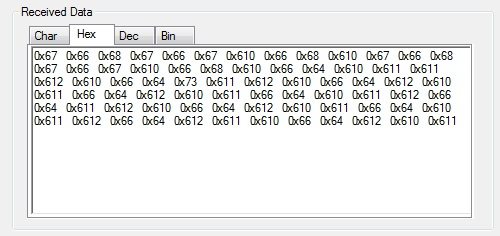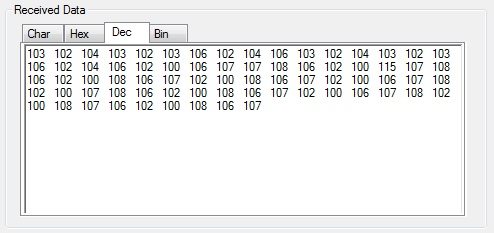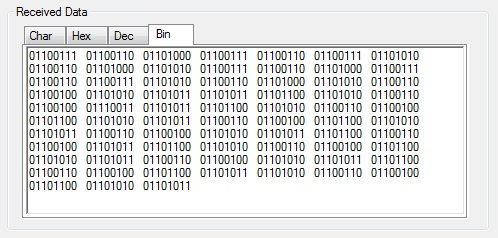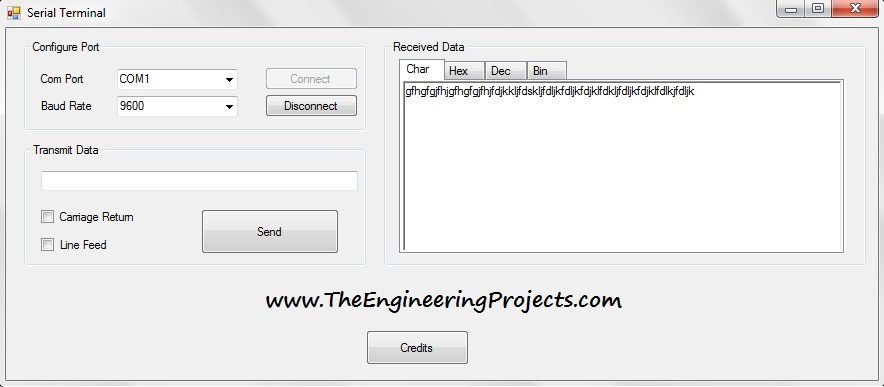
As shown in the below figure, first of all you need to select the COM Port from which you want to receive the data and then select the Baud Rate. Hit Connect and you are now ready to communicate with the selected com port.Download link for this software is given below:
Features added in Serial Terminal
Different features are added in the serial terminal to make it more user friendly. First, let's talk about the Transmitting portion. If you guys have noticed, in the previous version of serial terminal. there was no option for Carriage Return and Line Feed but now these options are added.
- If you simply want to send data without Carriage Return or Line Feed then uncheck both of them.
- If you check the Carriage return, then it will be sent after the data.
- If you check Line feed, then it will be sent after the data.
- If both are checked, then both will be sent after the data.
- Here's its final look:
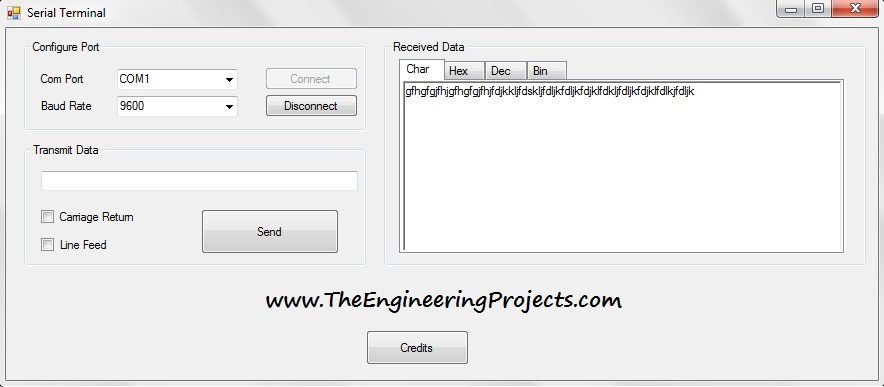
- Now, coming to the receiving side, the data received will be shown in different formats.
- In the above figure, I have shown a random data.
- Now in order to check this data in hex format, simple click on hex tab and the data will be presented in Hex format, as shown in below figure:
- Similarly you can also convert your data in Decimal Format by clicking the Dec tab, as shown in below figure:
- In the below figure, the data is displayed in the Binary format.
Showing data in different formats helps in designing the project because understanding of coming data is quite necessary. Give this software a try and let me know your suggestions for the improvement. That was all for today, will see you guys in next tutorial. Have fun !!! :)